When you are spending your marketing dollars on social media / CPC campaigns, correctly attributing your leads is everything so you know where to invest more. Usually you can get this insight from your Marketing Automation or analytics - but I recently got a question if it's possible to also automatically add it to your Optimizely CMS forms. And of course it is. Here are two ways of doing that.
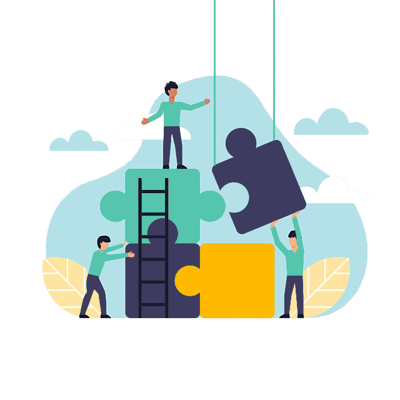
Want to get more out of Optimizely CMS (Episerver) Forms?
We are experts in optimizing and extending Optimizely CMS forms. Reach out and let's talk.
Reach OutNOTE: This blog post is written for CMS 12. However with minor tweaks it can also be used in CMS 11 and earlier.
If you're running paid campaigns or just want better insight into where your leads are coming from, tracking UTM parameters is a must. UTM parameters — like utm_source, utm_campaign, and utm_medium — help you attribute conversions to the right traffic sources.
In Optimizely (formerly Episerver), tracking UTM data in Forms isn’t built-in, but there are a couple of ways to get it working. In this post, I’ll show you two simple solutions:
-
A no-code method using Audiences (previously Visitor Groups)
-
A code-based method using a datasource that can extend your forms with a hidden field that will include the UTM parameters in the submission.
Let’s dive in.
Quick and easy - no-code solution
While forms doesn't come with built-in support for adding query-line parameters to your submission, it does come out of the box with a neat little formelement called "Hidden Visitor Profiling".

This little hidden gem let's your add hidden fields to your form with dynamically collected visitor information. We'll essentially use this in both approaches - but out-of-the-box this also comes with support for including a list of audiences (visitor groups) that the visitor is a part of. So, essentially, by just adding this we can get a comma-separated list in our form submission with all the audience groups.
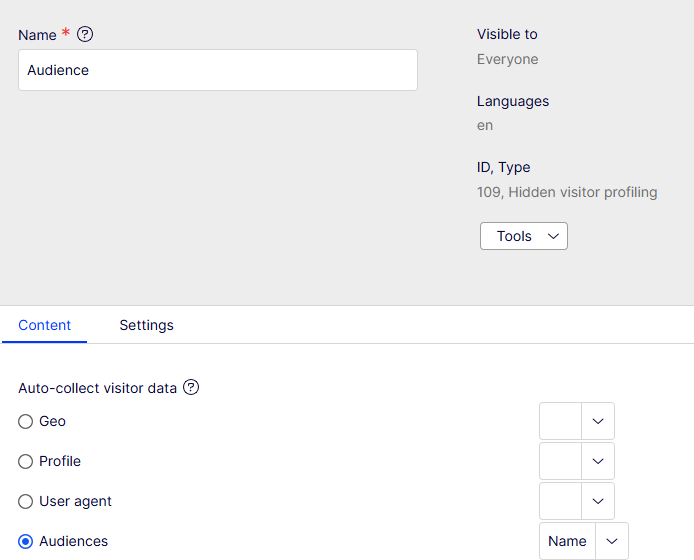
Now, all we need to do is basically to make sure that visitors that land on your site with certain UTM parameters will be in a corresponding and appropiately named audience. We can do this by using the "Landing Page" criterion which is also built-in.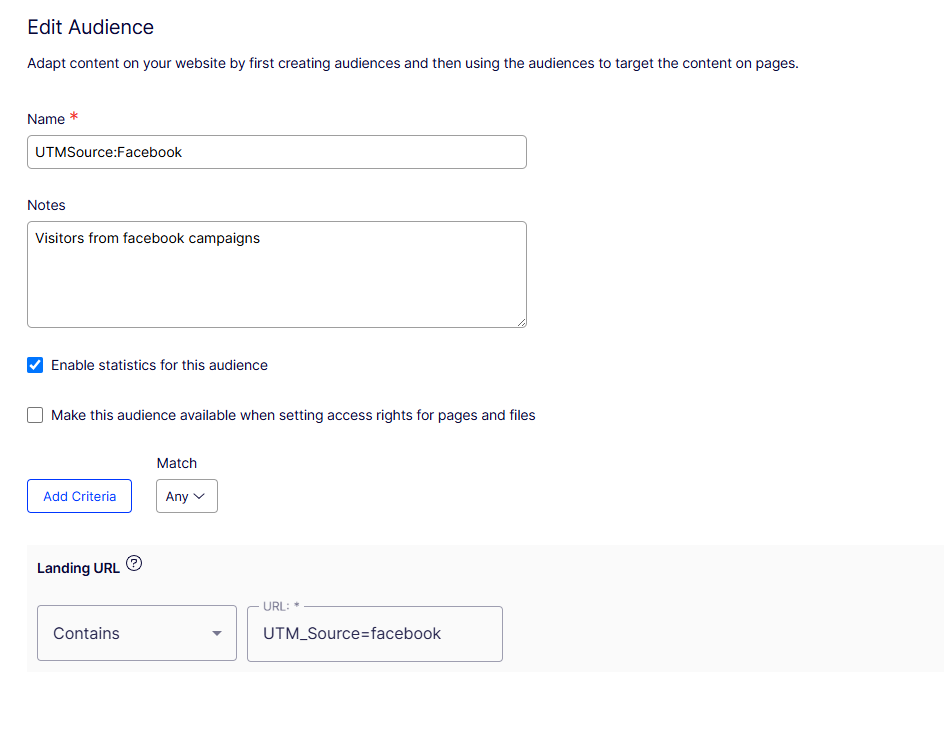
Now, with those two additions, an extra field will be added to all form submissions with the value "UTMSource:Facebook" on those submissions that landed on your site following a link on facebook. And of course this could be used for any UTM parameters (or really any parameter at all). For example, to track Google Ad's just check for the existence of the parameter "gclid".
Pros:
- Easy to implement and get going - no code changes required
- Will track visitors based on originating source - even if they navigate around on your site before submitting the form
Cons:
- Potentially a lot of work in maintaining your audiences to match all your different campaigns if you want to track very granular on campaign ID's
- Adds 1-2 cookies that you'll need to declare
- Adds additional audiences (if you already have a lot)
- The form field will list all audiences - also those not related to UTM parameters so you'll have to do some post-processing on your data to clean them out
- Might not scale well, with many visitor groups to evaluate
Option 2: Simple code solution
The next option is in someways quite similar to the above one - in that it uses the Hidden Visitor Profile form element. But in this case we'll simply add a custom datasource to it, that will provide add the UTM parameters to each their own form field - if they exist.
Adding datasources to the Hidden Visitor Profile is quite easy - and something I've done in the past. You simply register a class that implements IVisitorDataSource, that checks the request and adds the value of the query parameters if they are set.
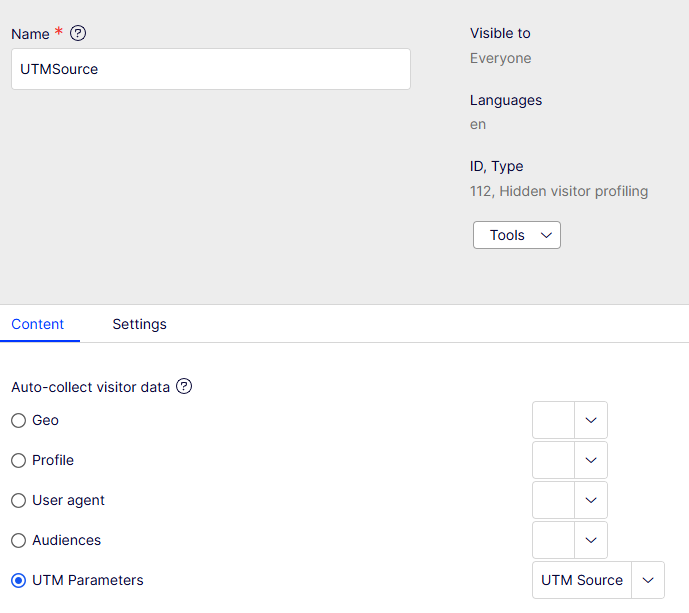
And so on - for each parameter:
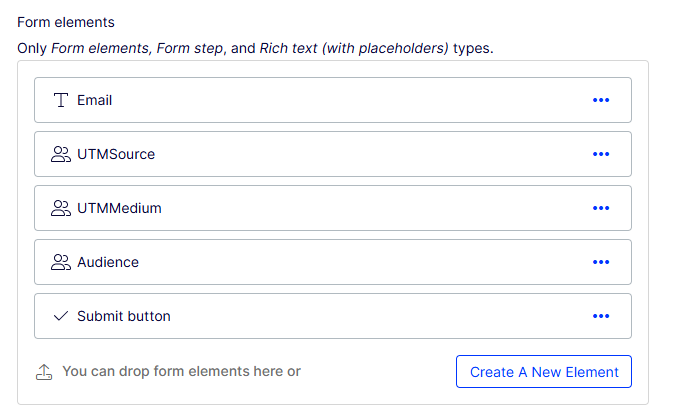
And this way we get form submissions like this:
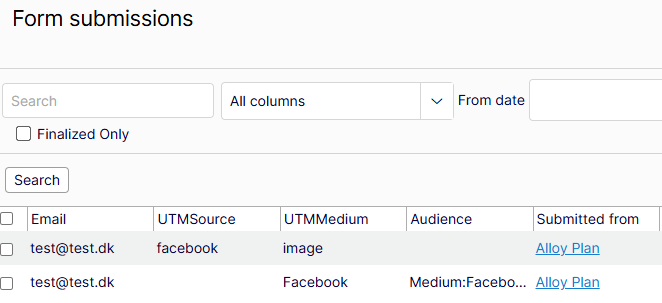
Pros:
- Get exactly the data you want in individual columns
- Easy to extend to other data
- Easy to filter/use the data afterwards
- No cookies required
Cons:
- Only works if the form is on the page you land on with the query line parameters. Won't show up after you navigate the site
If you want to try it out, the code is in the code sample below.

